Goldilocks is a little girl who loves to walk in the woods and pick wild flowers. One day she wanders too far and gets lost. She happens upon a cottage that belongs to the three bears, however she does not know that. She knocks on the door and when she finds the door open she wanders inside. Once inside she eats porridge from three bowls. The first is too hot, the second is too cold, and the third belonging to the baby bear is just right so she eats all of it. Next she goes into the living room and finds three chairs. One is too big, one is too wide, and one is just right but breaks. Finally, she wanders into the bedroom. She lays in each bed, but only the third is just right and she falls asleep. While sleeping the bears come home and find their porridge eaten, chairs sat in, and find Goldilocks in baby bear's bed. At this point Goldilocks awakes screams and runs out of the cottage never to return.
The first step of this project was for students to illustrate the story. Students used Pixie which is a fun illustration program much like paint, but a lot fancier. I taught students how to add stamps and use some of the different tools. Each day they had another part of the story to illustrate. This part of the project took much longer than I expected. This is partially due to the fact that many students do not come to school every day. So, they get behind and need a day or two to catch up. The illustrations were finally done by Wednesday last week and we started on the PowerPoint presentation on Thursday and Friday.
In order to put the images onto PowerPoint I learned that you must export the images. In most image editors you can just save the image as a JPEG or PNG so that is can be uploaded on PowerPoint. However, in Pixie it automatically saves the image as a Pixie image. There are no other options. However, if you are looking to save something as a JPEG in Pixie, here is how!
1) Open the image you want to save in Pixie
2) Click option that says EXPORT:
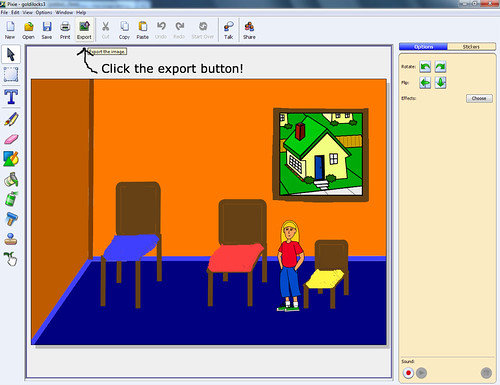
3) Choose the type of file you want to save the picture as and then click export:
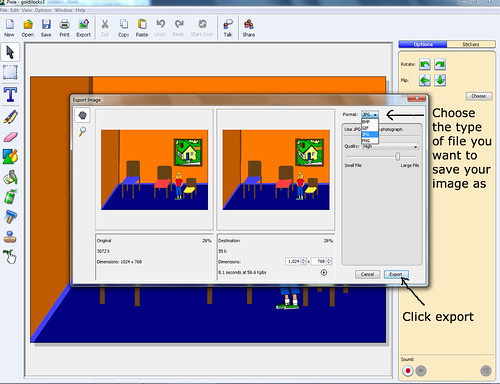
4) Save your file: (I had my students save it as the exact same thing they saved their other image as. It will not save over your original since it is a new format)
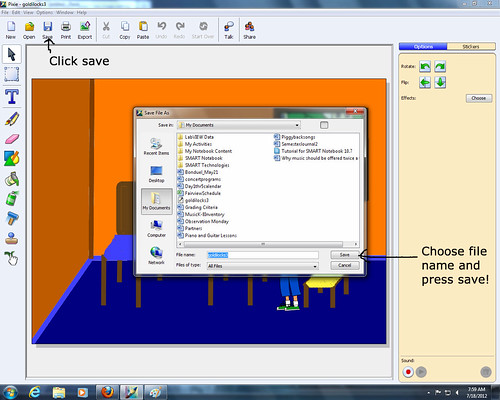
Once it is saved as a JPEG you will be able to upload it into PowerPoint and here is how:
1) Open a new PowerPoint presentation:
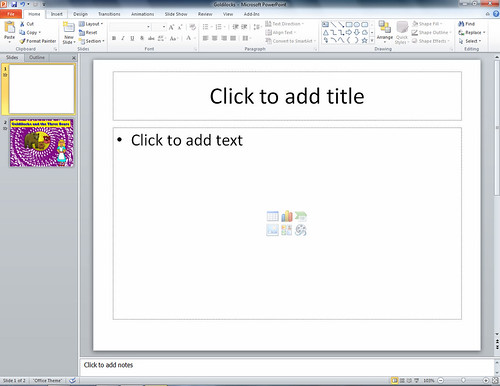
2) Click the insert tab (this may not be an actual tab if you are using an older version of PowerPoint this image is from PowerPoint 2010)
Click the picture icon:
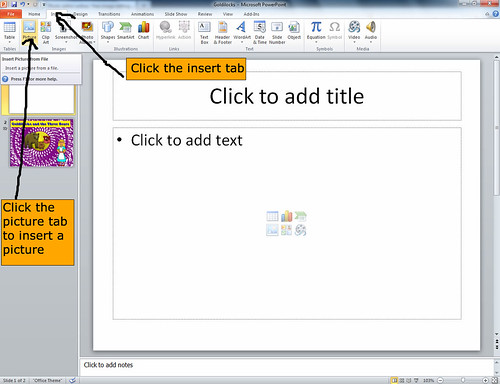
3) Browse for the image you want:
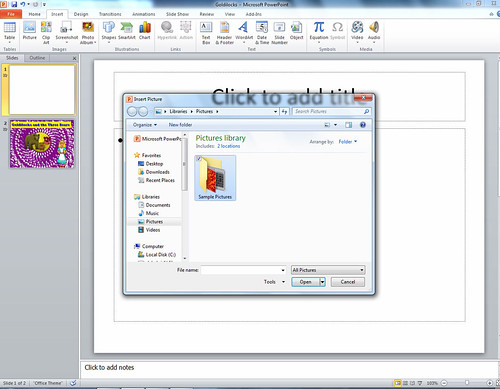
4) Click insert and it is now in your powerpoint:
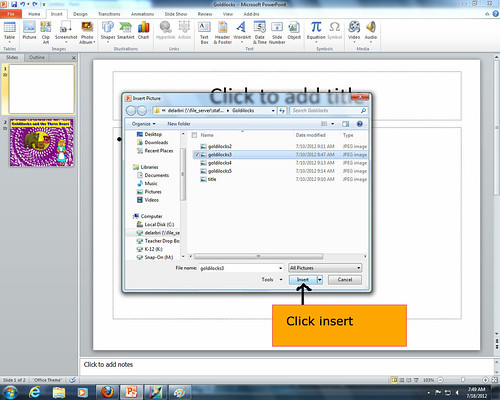
5) You can use the small squares to make the image bigger or smaller:
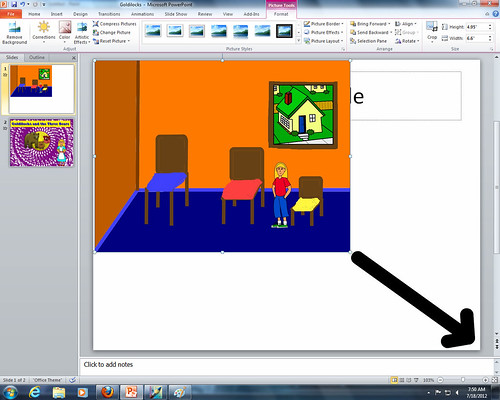
My students inserted all 8 pictures of the story into their powerpoint before beginning the editing process.
The 8 pictures for this project were:
Title Page
Goldilocks gets lost and finds a cottage in the woods
Goldilocks tries the porridge
Goldilocks sits in the bears chairs
Goldilocks tries the bears beds and falls asleep
The bears come home and find their porridge eaten
The bears find their chairs sat in
The bears find Goldilocks taking a nap in baby bear's bed
Remember, it is great to get students to really think about the environment of the story. When they are illustrating don't just let them illustrate the objects like all the bowls. Have them really imagine what the kitchen of a bear's cottage would look like. Does it have wood floors? Linoleum floors? What color is the walls? Do they have wallpaper or paint? Maybe they are also wood... Really let them use their imagination and put details into their story.
Miss De Laruelle




No comments :
Post a Comment